If you use an iCloud email account, here are instructions on how to set up an email auto-reply message. An iCloud email account ends in either mac.com, me.com, or icloud.com. An auto-reply can be helpful if you’re going to be traveling or otherwise not able to reply to email in a timely manner. Follow these setup instructions:
- Login to your iCloud account.
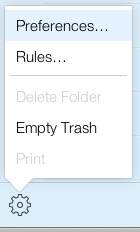
- Click the large Mail icon.
- In the lower left corner click the gear icon and select Preferences. Use this picture as a guide.
- Click the Vacation button. Check the button to enable auto-replies and type in the text you’d like to be sent in your auto-reply.
- Click the Done button.
- In the upper right corner click on your name and select Sign Out.
Important: Remember to turn off your auto-reply when you’re available again.
Also note that if you’d like to ever forward your iCloud email to another account that you can set this up in the General section of Preferences.
These instructions are accurate as of early-2017. Apple redesigns the iCloud.com website from time-to-time so the precise instructions might vary over time. Here is a link to Apple’s instructions setting up an auto-reply. Hopefully they’ll update their instructions if they change over time.
