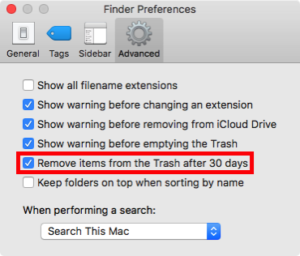Would you like your Mac’s Trash to automatically delete files after they’ve been in the Trash for 30 days? If so, Apple recently added this feature to macOS Sierra (aka OS X 10.12).
Here are instructions for enabling this feature.
- Click on the Finder icon on the Dock
- Click on the Finder menu and select Preferences
- Click the Advanced button
- Check the box labeled “Remove items from the Trash after 30 days”
- Click the red dot to close the Finder Preferences window.
Personally, I’m pleased that Apple has finally added this feature. It seems that some people either don’t know that they need to empty the trash or they forget to do so. Thus, it’s possible for megabytes or gigabytes of files to accumulate in the trash. This is basically just wasting storage space on the Mac. I also like how Apple chose to implement this feature since it let’s people have a 30 day grace period before files are removed. It might also be helpful to be reminded that Time Machine does not backup the contents of your Trash so only put files into the Trash that you truly intend to permanently delete. I hope you enable this feature and find it useful.